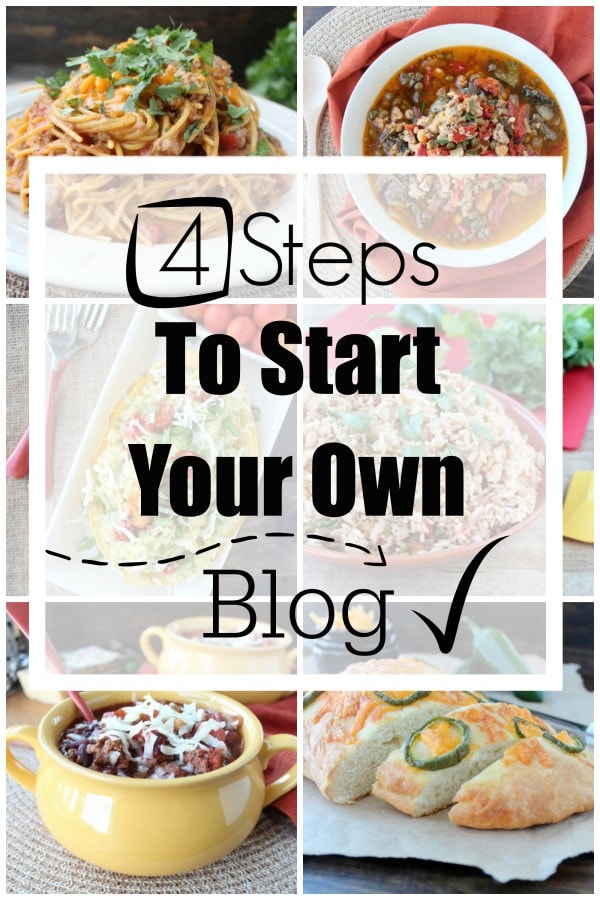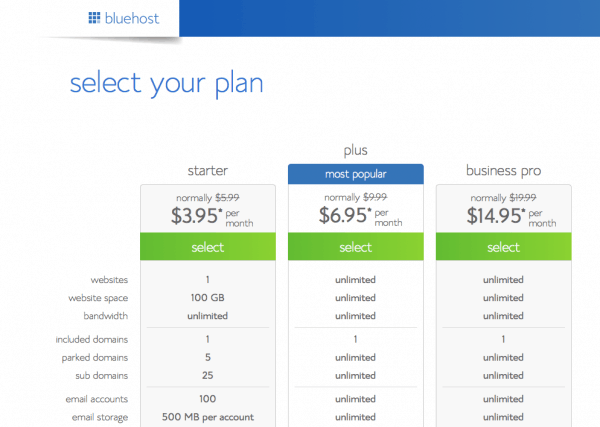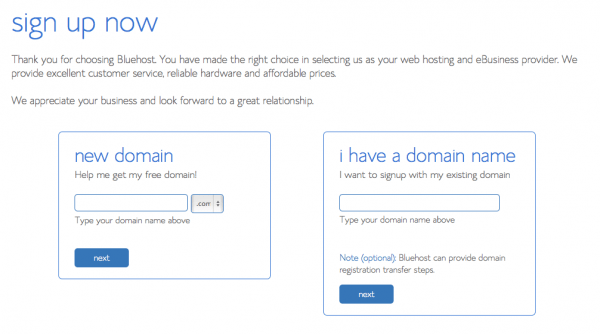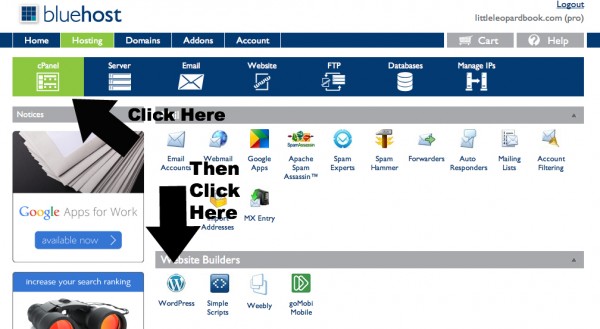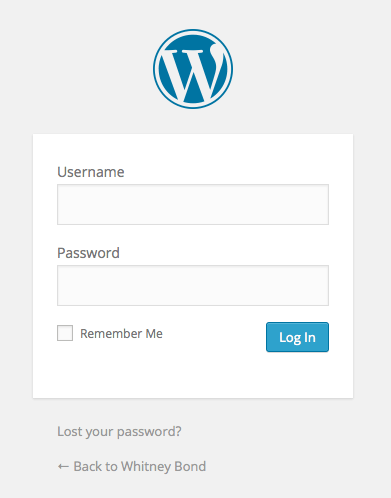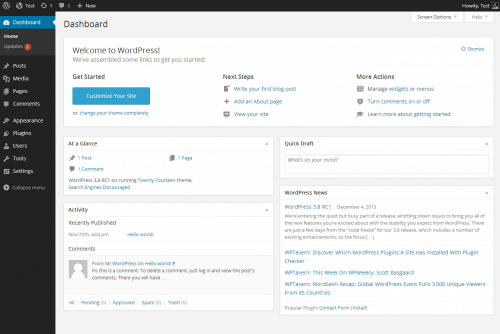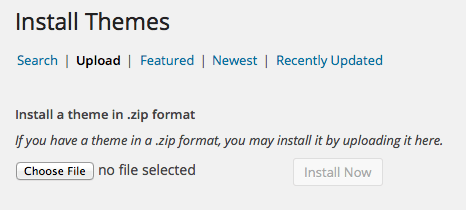4 Steps: How To Start A Blog
Hi! I’m Whitney, food blogger, sports lover, coffee drinker, born & raised Oklahoma girl, now living out my dreams in San Diego! I started blogging on August 22, 2011 without a clue in the world on how to start a blog or a dream in my mind that I would ever make money blogging! I’ve now been a full time food blogger since May 2013, and had my first cookbook published in October 2013! I love being a part of the blogging world and I want to share what I’ve learned along the way to make it easier for new bloggers to enter the wonderful world of blogging!
I came up with The 4 x 4 Blog Plan to show the 4 basics of blogging, from how to start a blog, to customizing & designing a blog, to driving traffic to a blog and monetizing a blog, each in 4 simple steps!
I’m sharing the first step here on the blog so that everyone can get the blogging party started!
In Blogging Basic #1 I’ll show you the 4 simple steps to start your own blog!
- Domain Name
- Hosting
- Blog Platform
- Theme
1. Domain Name
The start to any blog is picking a name. Seems simple, but this might just be the most difficult step of them all!
If you know that you only want to write about one subject, i.e. food, fashion, sports, etc. pick a name that reflects the subject matter you’ll be writing about.
When I began my blog, I wanted to write about everything from sports, to fashion, to events, to food, to stories about falling in jars of spaghetti (true story, great laugh!) which made picking a name much more difficult. I spent about two weeks writing down ideas for blog names in a little leopard print notebook, then one day I looked down at the book and said, “I’ll call it Little Leopard Book”. My blog lived at LittleLeopardBook.com for 4 years, then I decided to make the transition to my name, WhitneyBond.com. (You can read all about that transition here!)
I recommend taking a week or two and writing down ideas, be sure to search and see if they’re available, then pick the idea that stands out most to you, the one that will represent you, your blog and the content on your blog the best.
Once you’ve selected your blog name you can purchase a domain name through many websites, but the two that I’ve used are Go Daddy and Bluehost.
Bluehost charges $11.99 per year for the domain, but if you sign up for their hosting package (starting at $3.95 per month) you get your domain for free! Free = Happy! That takes us right into step 2, hosting.
2.Hosting
I’ve used BlueHost for several different websites over the years.
Your host (in my case Bluehost) is where your site is stored and how your site magically appears when people type in your fabulous domain name from step 1.
When you go to Bluehost to sign up for your domain and/or hosting, a screen like this will appear:
When you’re just starting out the starter level should be just fine (you can always upgrade at any time for more website space!)
Once you’ve selected your package, you will come to a page that looks like this:
If you already own a domain name or purchased one through another site, such as GoDaddy, you will type your domain in the box “i have a domain name”, if you do not, type your fancy new name in the “new domain” box and get yourself a FREE domain name!
You will then enter your contact information, select all of the details of your plan and enter your billing information.
After that, you’re officially half way through starting your blog, you go Glen Coco! (Mean Girls, anyone? Bueller, Bueller? Too many movie references? Ok, Ok, on to step 3!)
3. Blog Platform
Now it’s time to select which blogging platform you would like to use to develop your blog. If you’re totally overwhelmed right now, don’t worry, I was too when I first started blogging. What does this all mean? I need a domain, and a host, and a platform, why is life so complicated?
Don’t worry, it’s easier than it seems and you’re already half way there, so you totally got this!
Wordpress.com, Wordpress.org and Blogger are the most popular blog platforms. I’m currently typing this in Wordpress.org, my current blog platform.
Wordpress.com is a self-hosted site, meaning you could by-pass steps 1 and 2 on this page if you use that platform. So, Whitney, why would I not do that, that seems easiest, right?
NO! Don’t do it! Learn from my #1 mistake I made blogging, and start your site on Wordpress.org. I ended up spending countless hours, a million headaches and hundreds of dollars on Starbucks to try and figure out how to switch my site from Wordpress.com to Wordpress.org, and in the end, paid someone a few hundred dollars to do it for me.
But, Whitney, why the need to make the switch?
Because Wordpress.org allows you to add affiliate links, advertising and customizing options that Wordpress.com does not.
I’m jumping a head a bit, but if you purchase my eBook and move on to “Blogging Basic 2: How to Design & Customize A Blog” and “Blogging Basic 4: How to Monetize A Blog”, you’ll see why you want to be able to add affiliate links, advertisements and custom options to your blog.
Ok, we’ve now determined that I recommend Wordpress.org (don’t worry, wordpress.org is FREE! There’s that word we love, FREE!), so what does that mean and how do I get started on it?
Now that you’ve purchased your domain and hosting, you will navigate to the cPanel on Bluehost.com, then click on the WordPress icon.
On the next page, click “install”, on the next page select the latest version of WordPress.org, then leave the box blank next to your domain name, check the box under legal information then click “complete”.
Once you arrive at the “installation complete” page, you want to write down or screenshot your site url, login url, username and password (which can always be changed at a later date to something more soft & cuddly, like “lovemypuppy1234” of if you’re Taylor Swift “catladywholovestosing1989” haha!
Ok, so now that you have your login information, go back to the login url that you just wrote down. The screen will look like this:
Type in your username and password.
Ta-da! Three steps down, one to go!
4. Theme
You have your own domain name, it’s hosted, you have a platform to start putting all of your yummy recipes, fashion tips, sport articles or cat videos out in to the world, but you don’t want to be sharing all of this amazingness on a blank screen, so that’s where a theme comes in!
You can download a free theme, purchase a theme online or have a web designer build a theme for you. As you can imagine, you can go from FREE (there’s our favorite word again!) to expensive, really quickly.
Starting out, I would recommend downloading a free theme or purchasing an inexpensive theme (some start as low as $3!) Once you’re up and blogging and making money (see Blogging Basic 4: How To Monetize A Blog) you can splurge for a more expensive theme or custom theme built by a web designer.
Click here to check out tons of free Wordpress themes.
If you’re looking to purchase a theme, I would recommend checking out ThemeForest, I’ve purchased themes from them in the past and have been very happy with them. They have over 6,000 themes starting at $3!
If you sold all of your Beanie Babies on EBay for thousands of dollars (please tell me your secret because I’ve got a boat-load of those things in my parents attic, lol!) and you would like to spend a little cash on a custom website, contact my web designer Phil Mastroianni at: [email protected].
If you are going with the theme download, free or paid, here’s how to install the theme on your site.
From the dashboard on Wordpress.org (where you automatically end up when you login on your site. See the end of step 3.)
You will see an appearance tab on the left hand side, hover over it, then click on themes. Click “add new” then click on the blue “upload” tab.
Choose the zip file of the theme you downloaded and click the “install now” button.
You will then want to “activate” the theme.
Bada-bing-bada-boom, you’ve completed all 4 steps to start your own blog!! Congratulations!
This is a super exciting time for you, take a breather, grab a coffee (or glass of champagne, hey, you earned it!)
Now it’s time to take that pretty little theme and make it your own! Purchase my eBook (coming soon!) to move on to Blogging Basic #2: How To Customize & Design A Blog.
Want to be the first to know when the eBook is released? Follow me on Instagram & Twitter & you’ll be the first to know!
Note #1: I’ve tried to be super duper thorough on this page, as I want to make the beginning blogger days as easy as possible for you, blogging is awesome and I would love to have you join me in the blog-o-sphere, that being said, if I missed anything or you have questions along the way, feel free to comment below and I will respond as quickly as possible!
Note #2: If this page helped you start a blog, please, please, please, comment below with a link to your blog, I’d love to check it out!
Note #3: If you would like updates on new blogger resources added to WhitneyBond.com and/or you really like drool-worthy pictures of food, please come join me on twitter and instagram!
Disclaimer: Please note that some of the links above are affiliate links and I will earn a commission if you purchase through those links. I have personally used all of the products & services listed above and recommend them to friends, family and followers regularly. I truly believe that they are some of the best and most affordable products available for starting a blog.